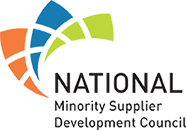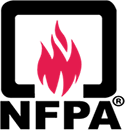These are the most common questions we receive about making changes to alarm system programming. The majority of our systems in Indianapolis use a DSC-based alarm panel, which is a very flexible burglar alarm system. The instructions below should help if you’re the DIY type or want to avoid paying for service calls. Remember, we encourage our customers to understand how their system works, but programming is far from intuitive, and service calls for screwing up the programming are chargeable, so please read and understand these instructions fully before proceeding. You can always call us if you do not understand the instructions.
You MUST have your master code to do this, and NEVER EVER give the master code to anyone else to use. We do not keep records of our customer’s master codes in order to protect their privacy and the effectiveness of their alarm systems. If you forget your master code, resetting is possible, but will require a full reprogram of your alarm system which is billable.
To Program the Time & Date you need to follow these steps:
- Step 1 – Enter [*][6]+[Master Code]
- Step 2 – Enter [1]
- Step 3 – Enter Time [HH:MM] Two digits each
- Step 4 – Enter Date [MM:DD:YY] Two digits each
- Step 5 – Enter [#]
When you are done, you should wait a few seconds and the time should re-appear on the keypad.
How do I bypass a zone on my DSC security system?
Bypassing a zone allows you to leave a door or window open while still arming the rest of your security system. This feature is handy especially if you like to be able to sleep with a bedroom window open or if there is a fault on one of your door contacts. Follow these steps.
- Step1. Determine which zone you would like to bypass from your zone list. For this example we will use zone 4.
- Step2. At any security system keypad press the “✱” key plus the number “1” on the keypad.
- Step 3. Enter the zone number you would like to bypass. THIS MUST BE A TWO DIGIT NUMBER. In this case since we want to bypass zone 4 you would enter “04”.
- Step 4. Press the “#” key on the keypad. If you have successfully bypassed the zone and all the other zones are closed the green check mark or ready to arm indicator on your keypad will illuminate.
- Step 5. Repeat these steps to bypass multiple zones.
NOTE: The zone bypass feature is only good for one cycle of arming/disarming the security system. This means that when you arm the system and then disarm the system the zone bypass is eliminated. If you have a fault on one of your zones, that zone is not armed and will not sound the alarm! If this is the case, please call us immediately to schedule a service call to fix the fault and make your alarm fully functional again.
Around every 5 years a panel needs a new battery, just like a car. You can come by our office and purchase a battery for $20, or you can usually find them at Batteries Plus for a little higher price. Once you have replaced the battery, you will need to unplug the transformer and the battery for about a minute, then reconnect both in order to clear the low battery fault. This fix applies only to the system backup battery, not the batteries for your individual wireless sensors if you have any. Those should be replaced every 3 years or so, and are best handled by a qualified tech.
The following information will tell you how to add, change, or remove codes from your DSC alarm system. You cannot change or delete the original master code.
To add a user access code to the system:
- Step 1 – Enter [*][5]+[Master Code]
- Step 2 – Enter 01-32, 40, 41 or 42 to select the user code which is to be added
- Step 3 – Enter the 4-digit number for this user
- Step 4 – Enter [#]
To change the 4-digit access code number of an existing user:
- Step 1 – Enter [*][5]+[Master Code]
- Step 2 – Enter 01-32, 40, 41 or 42 to select the user code which is to be changed
- Step 3 – Enter the new 4-digit number for this user
- Step 4 – Enter [#]
To erase a user access code to the system:
- Step 1 – Enter [*][5]+[Master Code]
- Step 2 – Enter 01-32, 40, 41 or 42 to select the user code which is to be erased
- Step 3 – Enter [*]
- Step 4 – Enter [#]
All DSC systems have a 128 event history buffer. The system stores the last 128 events. If you have one of our LCD keypads you can go through this history to see what happened when and who did it. If you did not opt for the higher end LCD keyad, this option may not be available to you. Follow these instructions to view the event buffer.
- Step 1 – Enter[*] [6] [Master Code] Step 2 – Select ‘View Event Buffer’
- Step 2 – The keypad will display the Event Number, Partition, Time and Date of the event in question. Use the [*] key to toggle
- between this information and the event itself.
- Step 3 – Use the arrow keys (<>) to scroll through the events in the buffer.
- Step 4 – Press the [#] key TWICE to exit.
If you have our C24 interactive system you can also log in to your web portal and see the last 500 events, including alarm events, lighting system changes, temperature and thermostat settings changes, etc.
YES, follow the following instructions:
If you have an Alpha Keypad (shows actual zone names):
- Step 1 – Enter [*] [6] [Master Code]
- Step 2 – Press [<] or [>] to select brightness or contrast, then press [*]
- Step 3 – Press [<] or [>] to adjust setting.
- Step 4 – Press the [#] key TWICE to exit.
If you have a standard keypad:
- Step 1 – Enter [*] [6] [Master Code]
- Step 2 – Press [<] or [>] to select brightness, then press [*]
- Step 3 – Press [<] or [>] to adjust setting.
- Step 4 – Press the [#] key TWICE to exit.